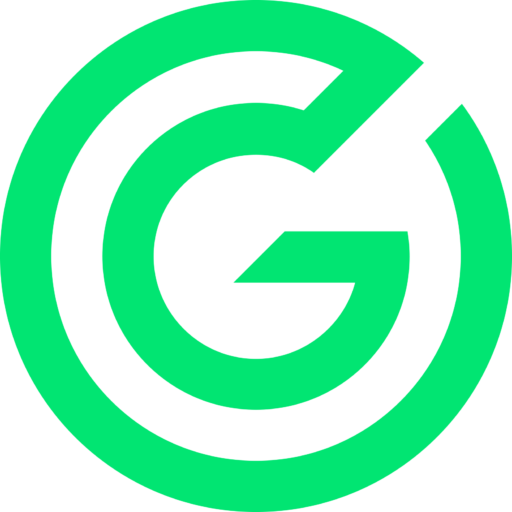Integration for Unity
Prerequisites
- Currently we only support iOS.
- You need the latest version of XCode and XCode Tools installed.
- You need to have Unity installed.
- Bitcode needs to be disabled for iOS builds.
Installing the gloot-unity-sdk unity package
In the project explorer, Right click Assets and navigate to Import Package and then click Custom Package
find the gloot-unity-sdk.unitypackage and press Open
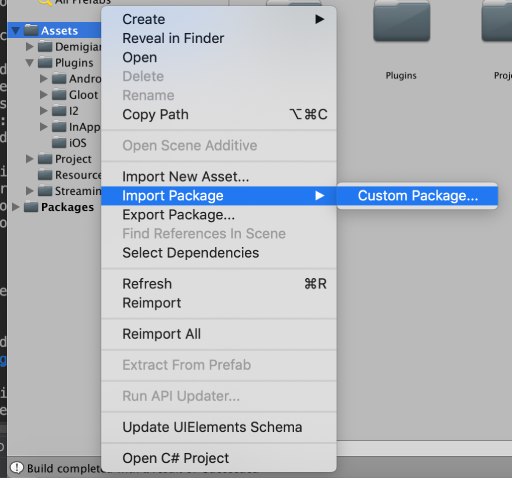
Once done, make sure the following is true:
- That the
Pluginsfolder exists within theAssetsfolder - Within the
Pluginsfolder, Make sure a folder callediOSexists - Make sure that the libSharedCodeUniversal.a file exists in the
iOSfolder
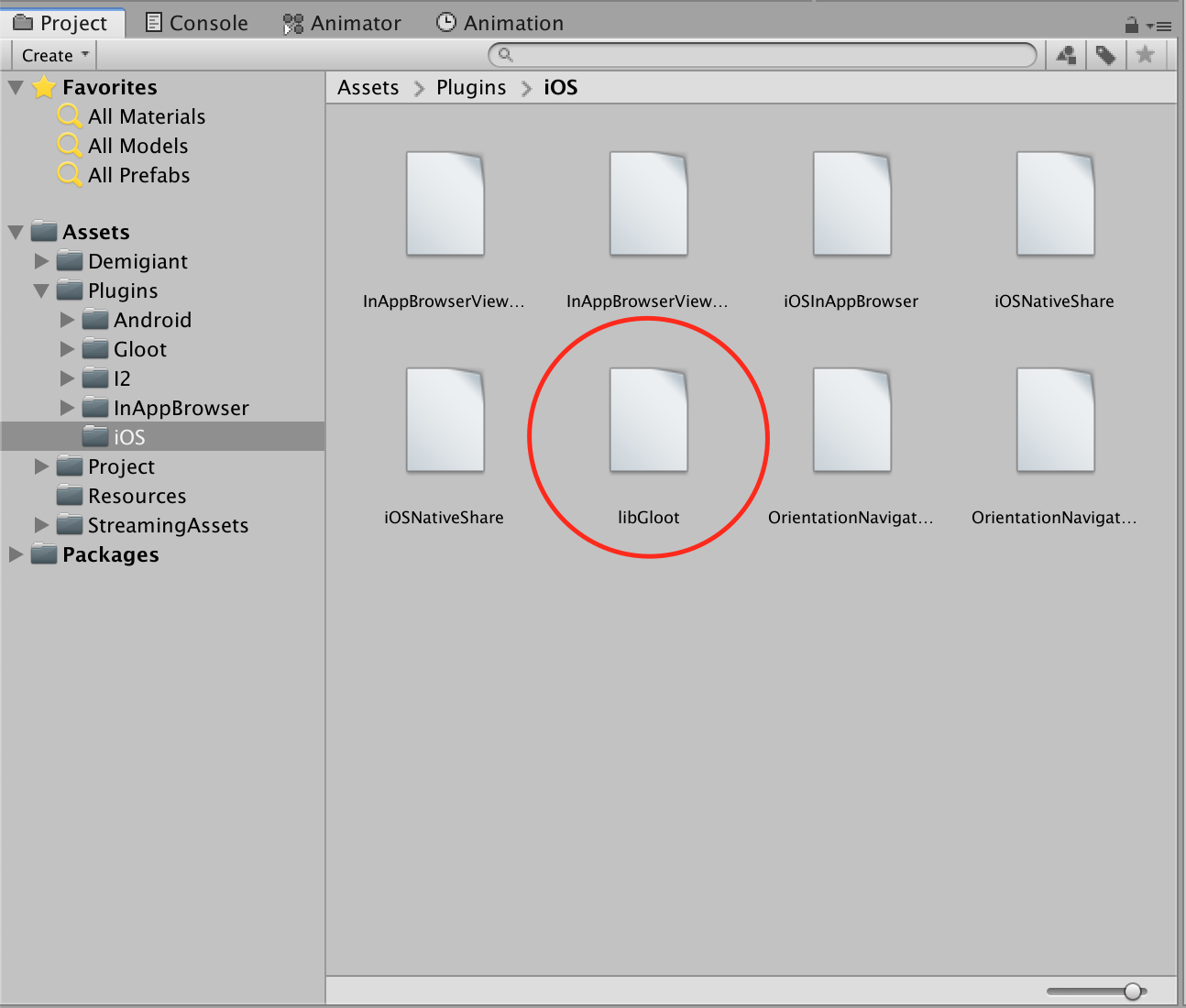
Setting the SDK up in Unity
Create an empty GameObject and attach the GlootSdk.cs to it
Enter the provided G-Loot SDK ID into the field that now should be shown under the now attached GlootSdk (script)
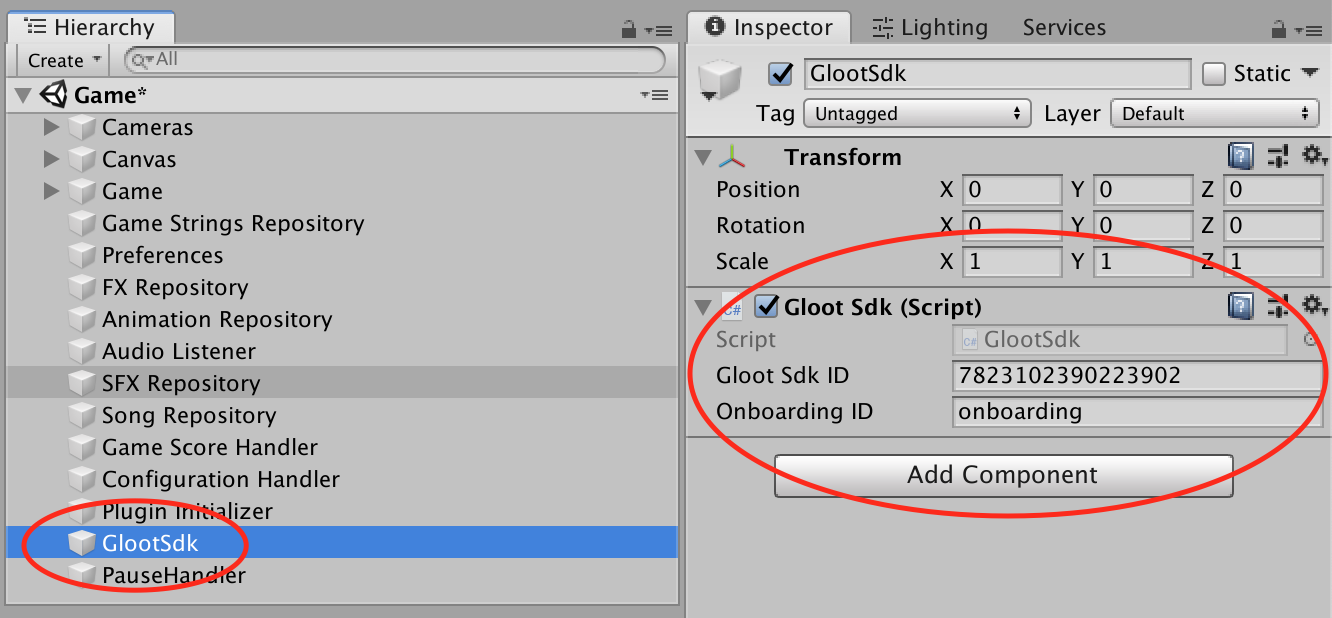
Using the SDK in Unity
When the Gloot Sdk ID is specified and the glootSdk.cs file has been attached to a GameObject, when that GameObject
awakes, a request will be sent to the G-Loot backend, which makes sure the G-Loot webapp is available and everything is green lit.
This process is asynchronous. To help you wait for the result and as an example make a button available, the following code is used:
GlootSdk.Instance.RegisterSdkReadyCallBack(() =>
{
GameObject readyButton = GameObject.Find("Multiplayer Button");
Button button = readyButton.GetComponent<Button>();
button.interactable = true;
});
The same kind of solution could be used to hide a spinner
To show the webapp that is bound to your game and G-Loot id, simply run:
GlootSdk.Instance.ShowWebApp()
(the webapp will later handle the navigation back to your game automaticly)
To handle when a match is started from the G-Loot webapp
GlootSdk.Instance.RegisterMatchCallback((Match match) => {
Debug.Log("Take the user to the actual game");
this.GoToGameScreen(() =>
{
Debug.Log("We are running the game now!");
this.gameScreenEvents.OnStartSingleplayer(true);
});
});
The match object contains properties such as seed for the specific match. This must be set in order for the game to be skill based.
The logic for what you want to show when the match is started from the G-Loot webapp, is up to you. We recommend taking the user directly the actual game.
When you want to report a score to the G-Loot backend it is as simple as using this method:
GlootSdk.Instance.SendMatchReport(scoreValue = 200, description = "200 points", autoLossReason = "", isFinishedResult = true);
scoreValue is just the score as a pure integer.
description is what will later be shown in the webapp, so it is good to think about whether you want to include the scoreValue here or not
autoLossReason is something that can be used to mark a match report with anomalous behvaiour, such as cheating.
isFinishedResult is used to mark the match report as final, and that the score no longer can be updated
Trackable Events
If needed, we offer a way to integrate events that happen in the G-Loot webapp into your analytics tool of choice.
The following code allows you to map the events into your internal analytics process:
GlootSdk.Instance.RegisterTrackableEventsCallback((eventId, eventPayload) =>
{
Debug.Log("eventId:" + eventId + " Payload Category:" + eventPayload.category + " Payload Name:"+eventPayload.name + " Payload action:"+ eventPayload.action + " Payload Value: "+eventPayload.value );
});
Take a look at our Webapp Tracking Events to see which tracking events are being sent out.